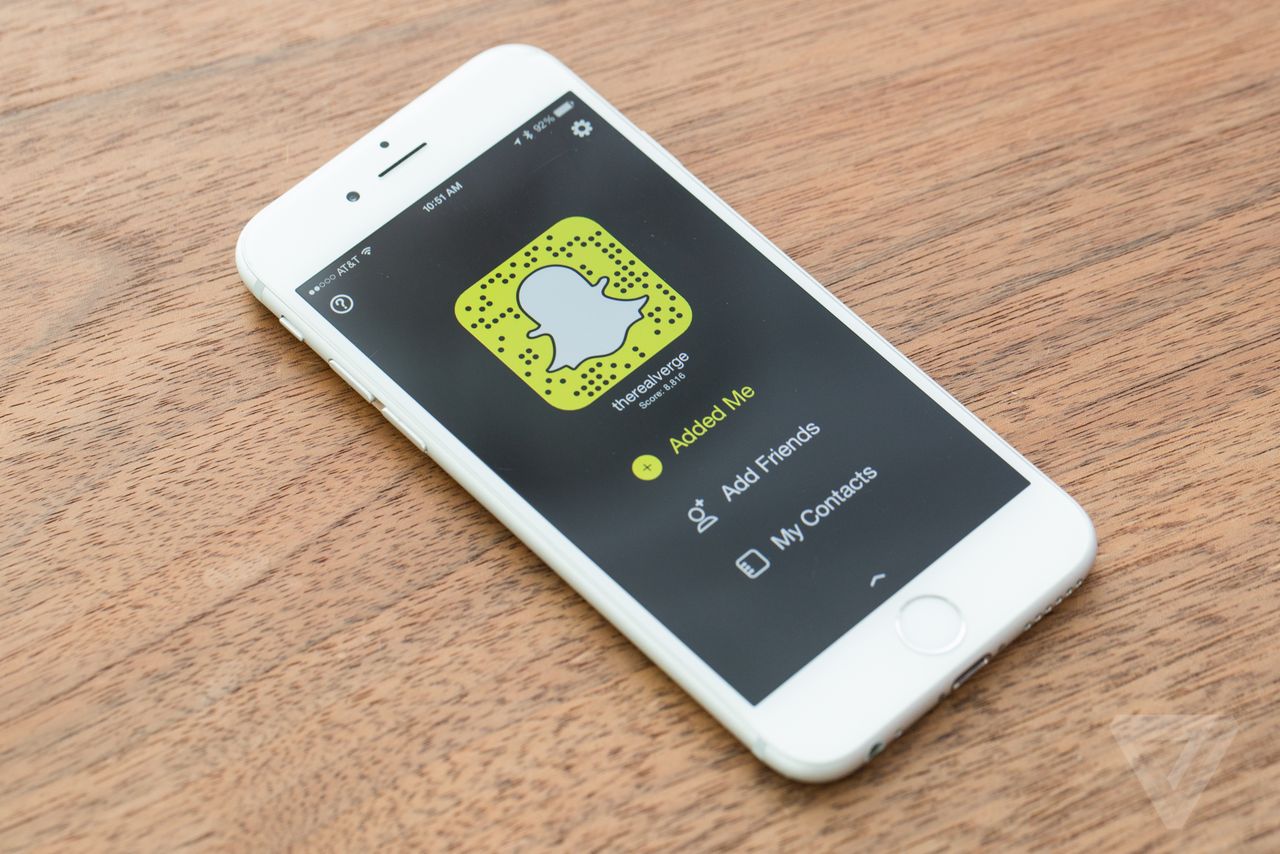10 Tricks to Step-Up Your Snapchat Game
Snapchat has grown enormously over the years and has expanded its target audience beyond the initial stage of teenage early adopters. Nowadays it has over 2 billion snaps sent every day. The messenger app is very easy to navigate and quite addictive. However, not many people use it to its full potential and end up simply sending photos or videos. Snapchat is famous for slipping in new features and hiding fun tricks in settings menus. But not to worry, you can take your game to a whole new level if you keep up to date with all the new tricks.
So whether you’re a Snapchat pro or a newbie get ready to take notes, because you’re about to take your game to a whole new level.
1. Draw with Hidden Colors
Everyone loves doodling on their snaps, it’s more or less the most widely used feature. It’s quite easy to do as you may already know. You just choose a color from the rainbow bar by sliding it. However, what you probably have not heard of is the fact that you have an unlimited color choice beyond the color bar.
- If You Need a White Color
All you have to do to draw with a white paint is press on the color bar and drag your finger to the top on the left side of the snap. Yes, it’s that simple. - If You Need a Black Color
A similar concept is applied to the color black. But this time, instead of dragging your finger to the top all you have to do is press on the color pallet and slide your finger down to the bottom of the screen. - If You Need Colors That Are Hidden
There is more than just black and white. You can actually pick any color you like by touching the rainbow color slider and dragging your finger to the left or anywhere you want, like the bottom of the snap. This will allow you to choose any mixed colors that are not visible on the color slider.
2. Use Text to Make Any Color Filter You Like
Imagine that! You don’t have to be limited to the filters you use. You can get as creative as you like and with little effort on top of that. There are a few steps you have to take. First go to the text, type any letter you like and pick the desired color from the rainbow color slider. Once you do that, enlarge the letter by zooming it with two fingers until it’s big enough for the edges to start pixelating. Drag that pixelated area and enlarge it until it looks like a filter.
3. Save Snaps Without Notifications
Unfortunately, as you may already know Snapchat notifies your friends whenever you save their snaps on your device. However, there are many ways around it such as using other apps that would allow you to save the snaps without anyone knowing. There are many great ones available on the market today.
If you don’t want to go through a hassle of installing a new app, no worries, there is a different way. Just switch on the Airplane Mode and screenshot any snap you like. Since the snaps are already there you don’t need the internet and with the airplane mode on, no one will receive a notification that you’ve saved the snap.
Another option and a more manual one are to use your tablet or someone’s phone to actually record the snap. You heard that right. Don’t take a picture, but rather record it. This way you can pick a thumbnail of a much better quality, as opposed to rushing to take a quality picture of a limited amount of time.
4.Write Unlimited Amount of Text
If you ever feel like Snapchat limits your creative writing then this trick is for you. To write an unlimited amount of text on your snap, just follow the next steps. Go to your notes and open a new text field. Click on the return button a few times to create as much space as you need. Once you’re satisfied with it, copy that empty space. Come back to your snap and in the empty text field paste that empty space. That’s it. Now you can type as much as you want without having to cut out anything important.
5.Two Filters At Once
If there are times you can’t decide what filter to use and you’d like to use two filters at once here are some good news for you: it’s very simple to do. All you need to do is pick a filter like you would normally do. Press on the screen with one finger and slowly swipe over the snap with your other finger until you pick the desired filter. It may take some time to get used to at first, but with time you’ll be doing it faster than you take your selfies.
6. Quick Camera Swap and Front Facing Flash
For all the people who love taking selfies, you no longer have to use the camera icon in the corner on the top right side. There is a faster way that will save you time and effort. The trick is simple, just tap quickly on the screen two times. This action will immediately switch the back camera to a front one and the other way around.
A small front camera trick if you ever felt like taking a selfie, but it was too dark then here’s the answer. Snapchat has a flash feature for the front camera which whites out the screen and brightens the picture. On the top left corner, there is a lighting icon, just tap on it and it will activate the flash.
7.’Best Friends’ Display Number
As you may have already noticed Snapchat automatically picks 3 friends you communicate with the most. The app’s friendship algorithm selects what friends will appear in the top three.
However, if you would like to increase the top friend’s list displayed on your ‘Send To’ screen, all you have to do is follow a few easy steps. Firstly open your settings, it’s the gear icon in the top-right corner of your screen. Once you’re there, tap ‘Manage’. There you will see ‘# of Best Friends’ when you tap on it, you’ll be able to choose 3, 5 or 7 friends to display.
8. Special Text and Rotating Emojis
Everyone knows how to type captions over snaps and sometimes you might want to spice things up by, let’s say, overlaying your photos with larger emoji or text. This is where the real fun starts and that’s when you’ll find the special text feature very useful. It allows you to enlarge text and emojis and change things up a bit.
Here’s how you do it. On the top right corner of your snap, there is a letter ‘T’ next to the pencil icon. Type your text and tap on the letter ‘T’ twice. The text will appear in the center of the screen.
If you want to enlarge it or rotate it just swipe over the text with your two fingers to enlarge it or rotate it any way you like. The same concept can be applied for emojis, just pick the one you like and have fun with it.
9.Bring Back the Old Lenses
Somewhere late in 2015 Snapchat updated their lenses. If you’re one of those people that really misses the old puking rainbow or the lobster on your head lenses, don’t you worry. There is a way to bring the old classics back.
Simply change the date on your phone in the main settings. If you’re using an iOS just go to Settings ‘ General ‘ Date & Time and unclick ‘set automatically’. If you’re an Android user go to Settings ‘ Date & Time and turn off ‘automatic date and time’.
Pick the date that offered the lenses you plan to use and voila. The only thing is, don’t forget to switch your date settings back to automatic once you use the lens you wanted and don’t leave the wrong date on the long term. Otherwise, it might mess up your other apps and nobody wants that.
10. Account Double Security
No one wants their Snapchat hacked. Even the idea of it is terrifying already. It’s like someone hacking your Instagram or Facebook or even scarier if you think of all those ‘they should not be public’ pictures that were taken way back. Luckily for you, it’s possible to make Snapchat more secure. This feature was introduced in the mid-2015 after the security breach that got everyone trembling with fear.
To set it up all you have to do is go to the Settings and enable Login Verification. As shown in the picture below:
This feature allows you to track if anyone tries to access your account from another device. If you want to login into your account from a different device a code will be sent to you via SMS and you will have to enter it for protection. This way if by any chance anyone will try to access your account you will automatically know about it by receiving an unsolicited code.
Also in those same Settings, you can ‘forget’ any foreign devices you’ve signed in from. It’s useful and actually quite important when you’re using someone’s phone or tablet. You don’t want it saving those devices and in any case not notifying you if someone uses them to login in.